3.1.2. Assign resource change¶
To return the already set calculation resource frame to “unlimited”, omit specifying the “-resource” option. Use the resourceadd command for the condition that the calculation resource frame is set for the first time and there is no record of job submission. To check whether the calculation resource frame has already been set or whether the job has been submitted, use the accountj command and check the status of the target condition. When the target information line exists, it will be the target of this command. 【Example】 $ accountj -g group01 -E Use the above accountj command to check the status after setting the resourcemod command.
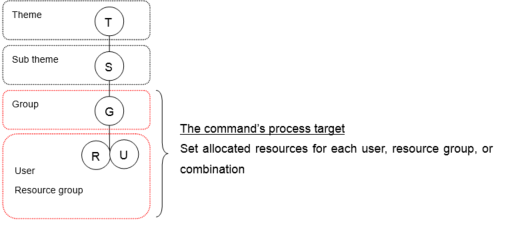
To return the set budget limit to “unlimited”, omit specifying this option.
No
Item name
Category
Required
Note
1
RTYPE
Alphabetic characters
○
2
GROUP
Single-byte alphanumeric symbol
○
Group name
3
USER
Single-byte alphanumeric characters
△
4
RSCGRP
Single-byte alphanumeric characters
△
5
LIMIT
Number
6
DISTRSC
Single-byte alphanumeric symbol
RTYPE,GROUP,USER, RSCGRP,LIMIT,DISTRSC ...Header
GROUP,group01,,,100, ...Assign to the group
USER,group01,user1,,100, ...Assign to the user
RSCG,group01,,rg1,100, ...Assign to the resource group
USER_RSCG,group01,user1,rg1,100, ... Assign to the user and resource group combination
[login]$ resourcemod -g group01 -resource 100
Updated 1 resource information.
[login]$
【Example 2】 Change the user limit value
[login]$ resourcemod -g group01 -u user1 -resource 100
Updated 1 resource information.
[login]$
【Example 3】 Change the limit value of the user and resource group conbination
[login]$ resourcemod -g group01 -u user1 –rscgrp rg1 -resource 100
Updated 1 resource information.
[login]$
【Example 4】 Change the limit value to the multiple condition for bulk
[login]$ resourcemod -f resourcemod.csv
Updated 4 resource information.
[login]$