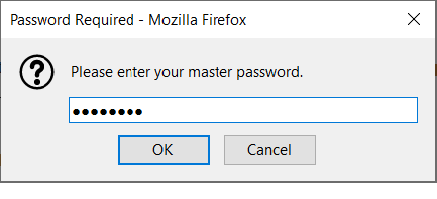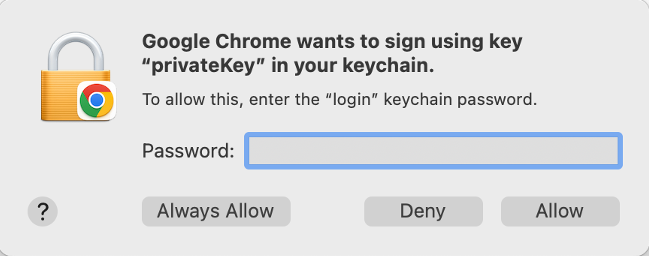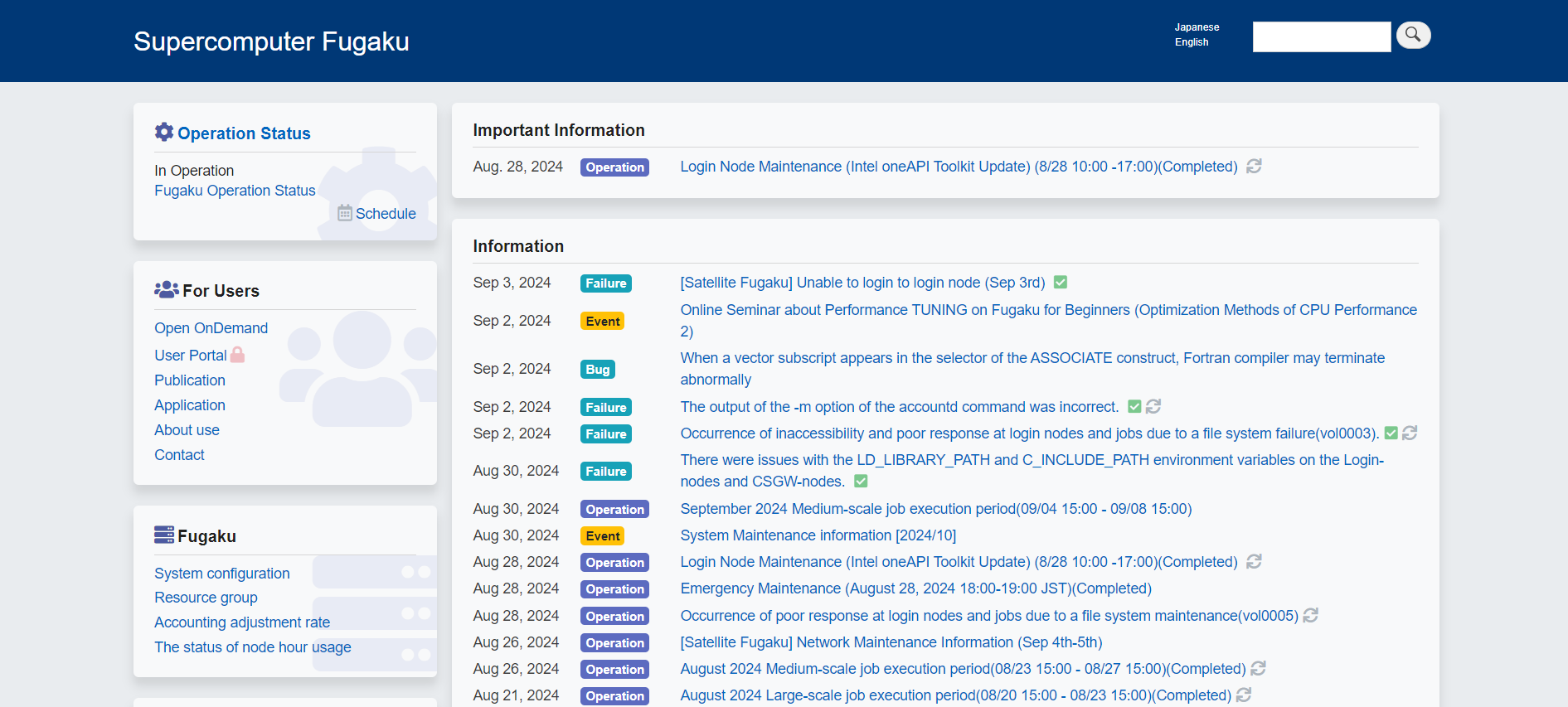4.3. Accessing steps to the Fugaku website¶
This indicates how to access to the Fugaku website.
- Open the browser and acces to the following URL.
Note
The Fugaku website has been tested on Mozilla Firefox and Google Chrome. If you are using other browsers and you have problems with the operation, please use a browser which operation has been confirmed. In addition, when using Microsoft Internet Explorer, it is confirmed that abnormal termination occurs with Public key registration.
To prevent vulnerabilities, the Fugaku website prohibits old SSL connections and accepts only TLS 1.2 and TLS 1.3 connections.Depending on the settings of your browser, you may not be able to connect, so please change the settings appropriately to use TLS 1.2 or later as follows.
[Setting change direcion on Firefox]
Enter about:config on the address bar and press an enter key.
Search with
security.tls.version.Confirm if [security.tls.version.max] is 4 (Up to TLS 1.3 is available)
If smaller than 4, set 4.
Once the client certificate selection diarogue is shown, select the using lolal account’s client certificate.
The example of Firefox diarogue
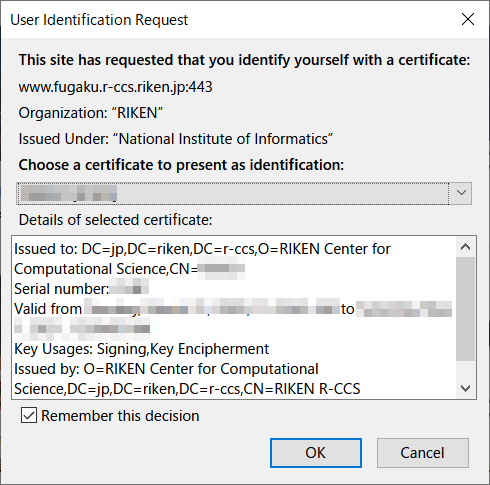
The example of Chrome diarogue
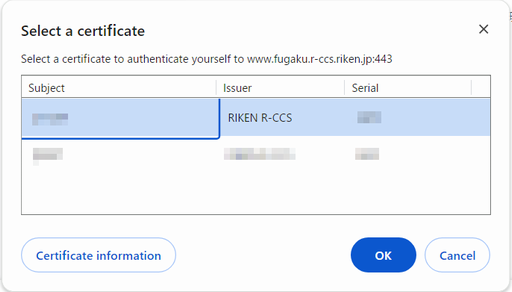
In the password input dialog, enter the password of the private key registered when the client certificate was installed. If you’re using macOS Keychain, enter the Keychain password.
The example of Firefox diarogue
The example of Keychain (macOS)
If the client certificate is successfully authenticated, the following screen will be displayed.
Logout
The Fugaku website does not have logout function. Please close your browser to stop using of the Fugaku website completely.
If you have multiple client certificates (Accounts), you can switch to another account by using either of the methods described below.
Close your browser and access the Fugaku website again to select another client certificate.
Access the Fugaku website using another browser (Firefox or Google Chrome) to select another client certificate.