VASP - Flow to Start Using¶
The step to using VASP on Fugaku are as follows.
The available version of VASP on Fugaku is VASP6.
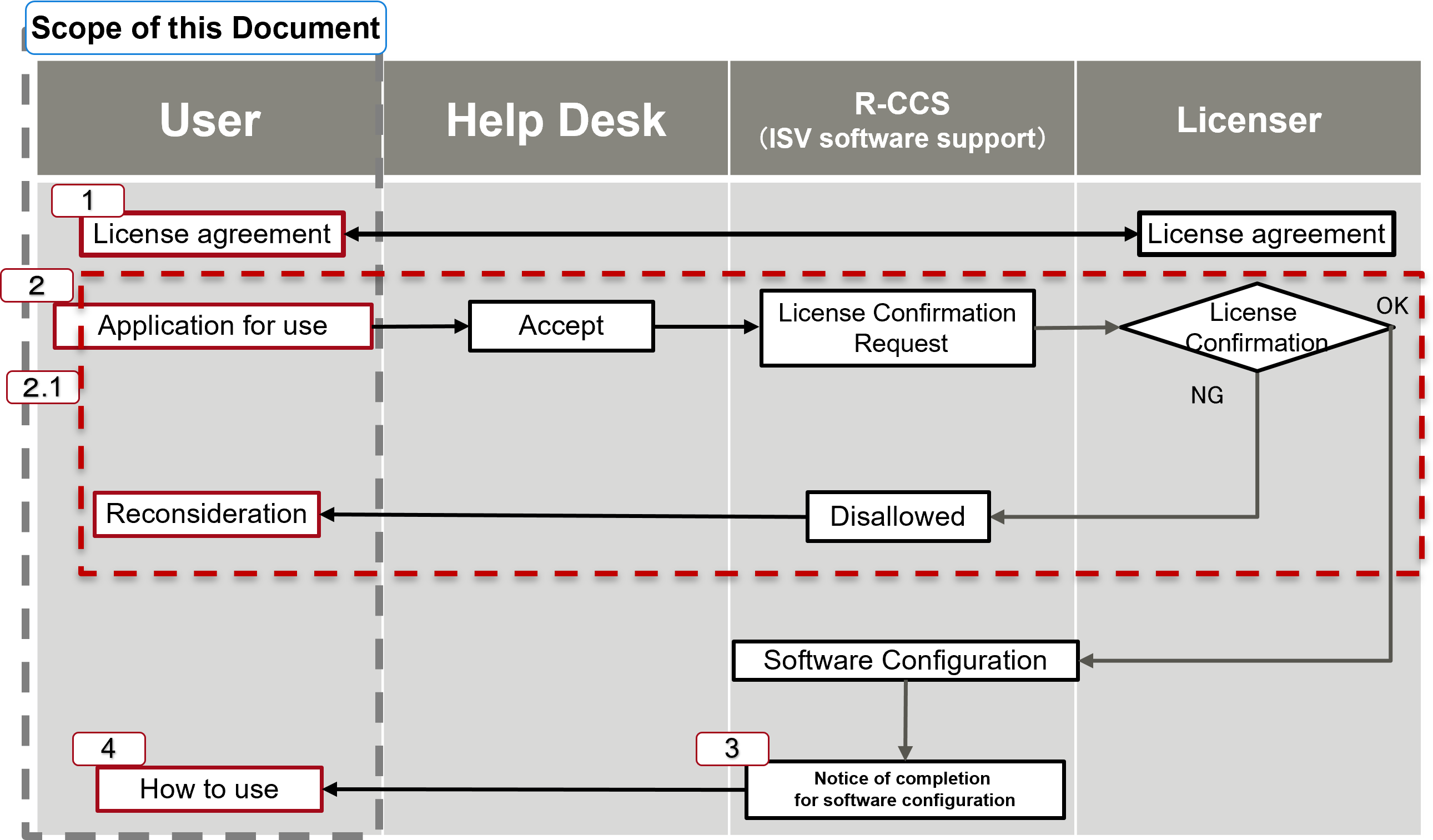
Fig. 1. Workflow of using VASP¶
1. License Agreement¶
A license agreement for VASP6 is required to use VASP on Fugaku. Please contact the following software vendor for details of the license agreement. If you already have a license, you do not need to have a new one.
2. Application for use¶
Access to Fugaku Support site (https://fugaku.zendesk.com/hc/en-us) and press “Request”
Select “Use of commercial application” from “Request type”
Select “Project ID” from “Project ID for this request”
Enter “Start of use (VASP)” or “Terminate of use (VASP)” in “Subject”
Select “VASP” from “Application name”
Enter the VASP license registration information in “Supplement” with reference to the following [Sample] for start of use
Attach a copy of the license certificate to “Attachment” for start of use
Check “Agreed to the precautions” box in “Notice” section
Press “Submit” button
[Sample]
[ Start using (including adding users) ]
- User information
-- Full name
-- E-mail address
-- Account name (Fugaku local account)
- Copy of License Certificate (Attachment)
[ Terminate Use ]
- Name of the account to be terminated (Fugaku local account)
- For your name and e-mail address, please write down the information you registered at the time of the contract.
- Please write the names, e-mail addresses and the account names of all the requesting users.
[Notes]
Available only if you have a VASP6 license and are a registered user.For this reason, R-CCS provides the following information, including personal information, to the following software vendors on behalf of the applicant for the purpose of verifying the license agreement and user registration status:. Software vendors depend on the licensee (VASP Software GmbH or Materials Design).
When we receive a license issued by Materials Design, we are not able to comply with GDPR and other rules for handling personal information outside Japan, so only users residing in Japan can apply.
[Information to be provided]
Name
Email address
Copy of License Certificate (Attachment)
[Recipient of the information]
- License issued by VASP Software GmbH
- License issued by Materials Design
Please note that it may take a long time for the software vendor to confirm.
2.1 Verifying permission to Use¶
We will determine whether or not to approve the application based on the following points of view. If two or more users are specified in the application, only approved users can use VASP. If there are any unapproved users, we will inform the applicant of the account name of the unapproved users and the reason.
Based on the license certificate and user information submitted, the software vendor will confirm the license.
Please note that it may take a long time for the software vendor to confirm.
3. Notice of completion for software configuration¶
After the software environment settings are completed, the Fugaku Support will send a notice of completion for the software usage environment to the target user.
4. How to use¶
See below for details on use.
https://www.fugaku.r-ccs.riken.jp/doc_root/en/user_guides/VASPGuide/usage_vasp_en.pdf