Ansys LS-DYNA - Flow to Start Using¶
The step to using Ansys LS-DYNA on Fugaku are as follows.
License Agreement
Inquiry for license server information
Contacting License Server Information
License file registration and change request
Notice of completion for software configuration
How to use
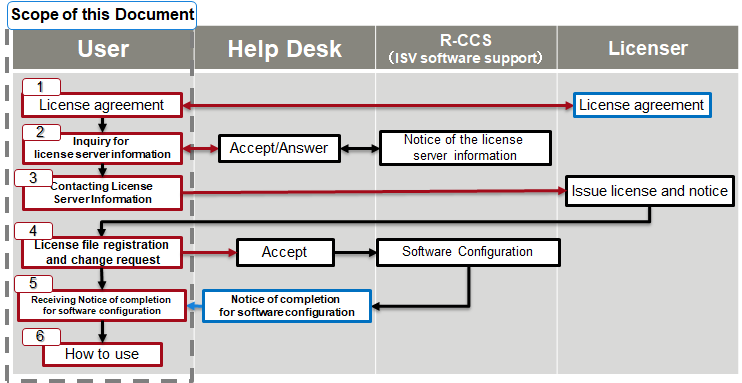
Fig. 1. Workflow of using Ansys LS-DYNA¶
1. License Agreement¶
A license agreement is required to use Ansys LS-DYNA on Fugaku. Please contact the following software vendor for details of the license agreement.
[Software Vendors]
Ansys Inc.
[Product Information]
https://www.ansys.com/products/structures/ansys-ls-dyna
[Contact]
2. Inquiry for license server information¶
After signing the license agreement, please use the template below to contact the Help Desk for license server information.
As a rule, license server information does not change. When updating the expiration date of a license file, the same license server information should be used.
Access to Fugaku Support site (https://fugaku.zendesk.com/hc/en-us) and press “Request”
Select “Use of commercial application” from “Request type”
Select appropriate project ID from “Project ID for this request”
Enter “License Server Information Inquiry” in “Subject”
Select “LS-DYNA” from “Application Name”
Press “Submit”
The Help Desk will notify you of the license server information.
3. Contacting License Server Information¶
Please contact the licensee with the license server information notified by the Help Desk in the “2. Inquiry for License Server Information” section.
4. License file registration and change request¶
After receiving the license file from the licensee, please follow the procedure below to send the license file. Please be sure to include the HPCI-ID and project number of one representative and all members who will use the license. The license file will be registered and configured by the commercial software maintenance staff.
Please follow the same procedure when you change the user (addition or deletion) or license file for a registered license. Please be sure to include the HPCI-ID and project number of one representative designated at the time of registration. The license file does not need to be attached if there are no changes.
Access to Fugaku Support site (https://fugaku.zendesk.com/hc/en-us) and press “Request”
Select “Use of commercial application” from “Request type”
Select “Project ID” from “Project ID for this request”
Enter “License File Registration Request” or “License File Change Request” in “Subject”
Select “LS-DYNA” from “Application Name”
Enter inquiry details in “Supplement” with reference to the following [Sample]
Attach the license file if necessary
Press “Submit”
[Sample 1] Register a new license file
I am a new Ansys LS-DYNA user.
Please use the attached license file to register for the following users.
[Representative]
- Account Name
[Users (including representatives)]
- Account Name
- Account Name
:
[Sample 2] Change of licensed user
We are changing the eligible users for the Ansys LS-DYNA license currently in use.
Please add/delete the following users.
[Representative]
- Account Name
[Users (including representatives)]
- Account Name
- Account Name
:
[Sample 3] Change of license file
We updated our license file for using Ansys LS-DYNA.
Please re-register using the attached license file.
[Representative]
- Account Name
The provided information will be used for the following purposes.
Setting up the software usage environment
Inquiry support
5. Notice of completion for software configuration¶
After the software environment settings are completed, the Help Desk will send a notice of completion for the software usage environment to the target user.
6. How to use¶
See below for details on use.
https://www.fugaku.r-ccs.riken.jp/doc_root/en/user_guides/LsDynaGuide/usage_ls-dyna_en.pdf